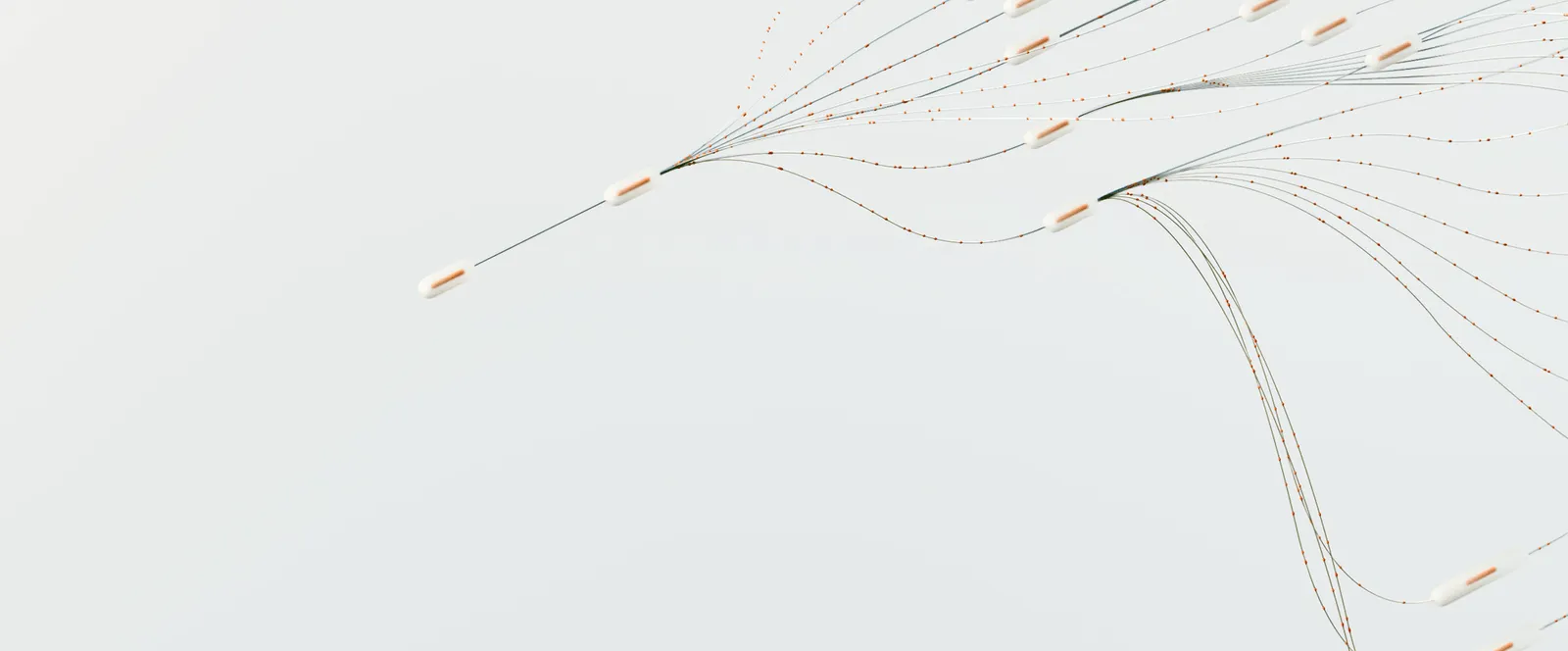A proxy server is extremely useful in enhancing the functionality of anti-detect browsers. Its ability to hide your real IP address fits perfectly into the unique fingerprint that you generate to keep your online identity anonymous.
It only takes a few minutes to set up NinjaProxy on GenLogin. First, you need to have an active proxy plan to get started.
What is GenLogin?
GenLogin is an anti-detect browser with a set of functionality centered around keeping your online profile unique, and therefore, anonymous.
Modern web browsers store all sorts of information that isn’t related to the IP address of the user. The websites you visit can request this information from your web browser, in addition to your IP address. The information includes details about your operating system, current time zone, web browser version, screen resolution, and hardware information.
When combined, the information can be used to more accurately identify you online among millions of other users. It’s how advertising networks can track you across the Internet.
The functionality has allowed digital marketers to safely tread the waters without raising suspicion when handling multiple online accounts, such as on social media and e-commerce sites.
Set Up NinjaProxy on GenLogin
- Get the GenLogin desktop application from its website.
- Install it, then sign up or log in with your credentials.

- Go to the Proxy manager section from the home screen to add the proxies.

- Log in to your NinjaProxy dashboard here. Copy the IP address and port number of the proxy server, and the username and password.
- Return to the Proxy manager section. Click on Add proxy, then once again under Your Proxy.

- Type in the proxy server information. Make sure to follow this format.
[connection type]:[IP address]:[port number]:[username]:[password]
For example: https://192.168.1.1:3000:admin:admin
- Next, save the proxies.
- You can now use these proxies when setting up a user profile. Click on Create Profile, then select the saved profiles from the drop-down menu under the Network tab. You can also add another proxy server in the same section under Your proxy.
Finally, go ahead and click the Check proxy button to verify the proxy connection. Make sure that you’re using the right connection type; only the Shared, Private, and Premium proxies support SOCKS5.
For any assistance, reach out to our Contact Us page.
Don't like talking?

Book a Call
Let's talk. We don't bite.