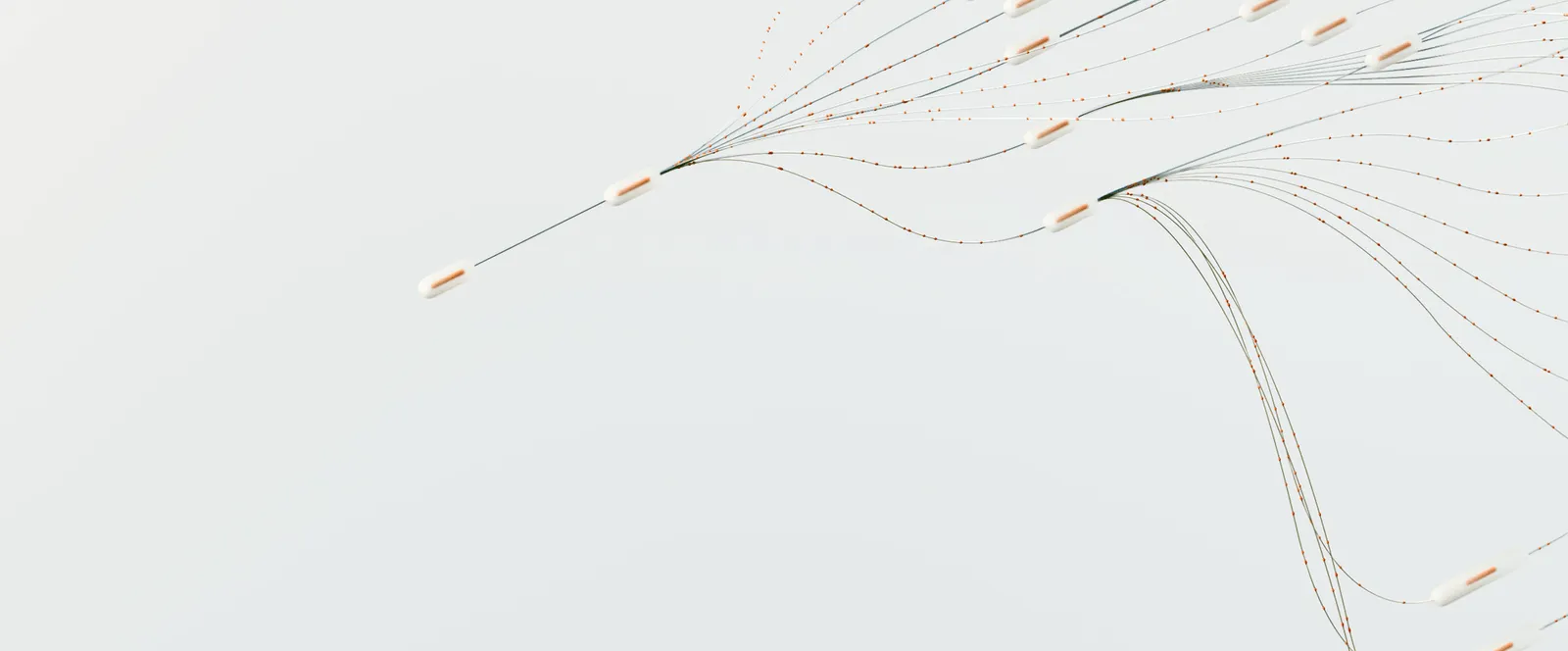NinjaProxy lets you access the web anonymously by using its fast and global proxy servers. You can also integrate NinjaProxy in applications like XLogin to enhance certain functionalities.
What is XLogin?
XLogin is an anti-detect browser designed to spoof information that you’d otherwise not be able to do. While an IP address is a key identifier, there are other types of information that your web browser can reveal. Such information can be used by websites to track you online.
Advertisers use the information to build a profile and target you with relevant information. If you care deeply about being anonymous, you can pair NinjaProxy in XLogin for enhanced functionality.
Your proxies can be paired with individual browser profiles. The browser profiles can be configured to spoof information such as the type of operating system, time zone, hardware information, device, and a lot more.
How to Set Up NinjaProxy on XLogin
- Get your proxy server details by logging into your NinjaProxy dashboard.
- Copy the proxy server’s IP address, port number, and the username and password for authentication.

3. Launch XLogin, then click on New Browser Profile.

4. Configure the browser profile according to your liking. Click on Setting proxy server to add the proxies.

5. Enter the details you copied in step 2 and fill them in the relevant fields. Select HTTP/HTTPS as the proxy type. Keep in mind that the Residential and Mobile plans don’t support SOCKS5 connections.

6. Click on Test Proxy to verify the proxy server connection.
The proxy server has been added now. Next, pick this proxy server when you configure a browser profile. XLogin will use the proxy server for that browser profile. It’s important to remember that using different proxies for each browser profile is key to avoiding detection.
Reach out to our customer support if you have any questions.
Don't like talking?

Book a Call
Let's talk. We don't bite.