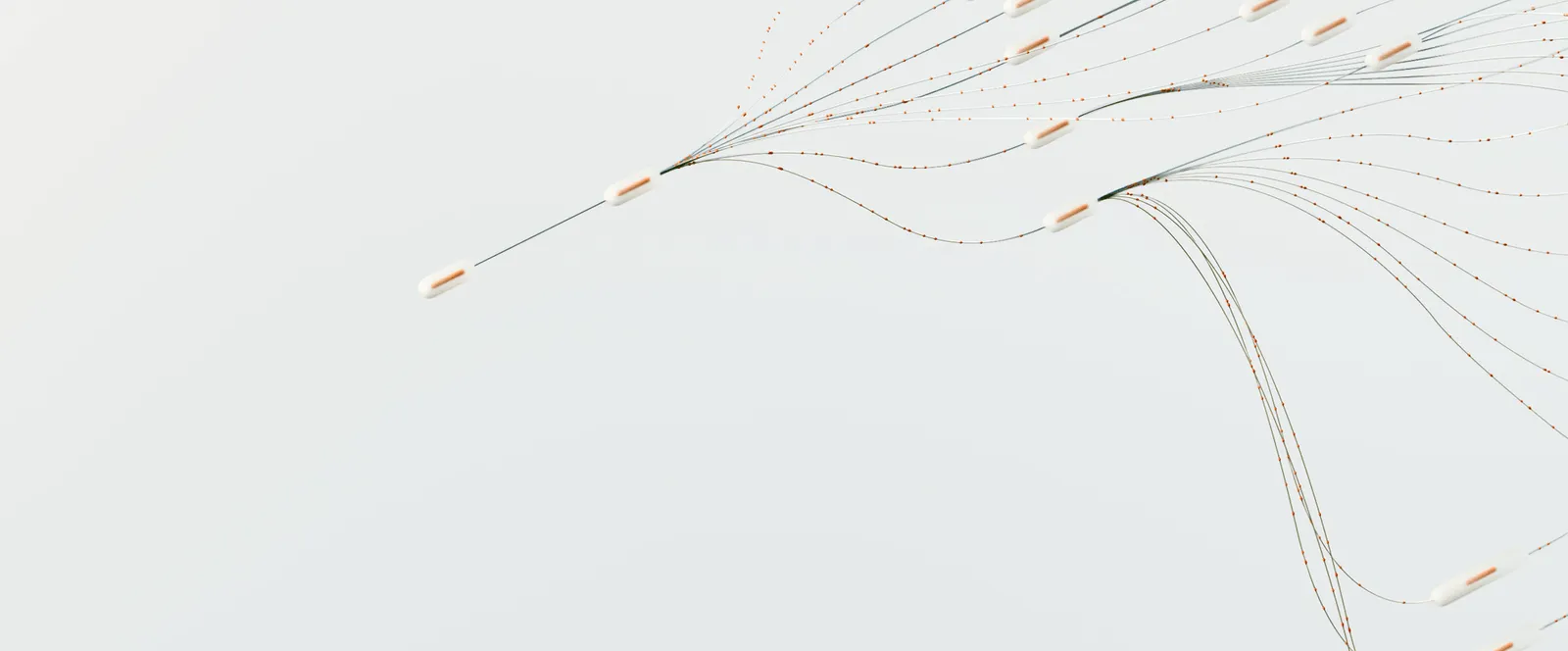Previously on our blog, we’ve talked about how advertisers and services can track you online using certain information that your web browser stores. An anti-detect browser proves useful in this case.
The information allows advertisers and services to track you online, even if you’re behind a proxy server. In short, pairing NinjaProxy with an anti-detect browser, such as GeeLark, delivers significantly higher anonymity while browsing the web.
What is GeeLark?
GeeLark is an anti-detect solution built to hide your fingerprint online. But instead of creating a browser environment, it creates a mobile environment by actually running apps on remote mobile phones. It’s unique in its own way and gives you the freedom to control multiple accounts within a single dashboard.
GeeLark doesn’t run on an Android emulator but a fully-functioning Android OS that’s hosted on cloud servers. The benefit of this approach is that you forgo the performance overhead that comes with emulation. Everything is on the cloud; you don’t have to worry about downloading software on different machines or leaving behind your profiles.
Within the GeeLark dashboard is the option to connect proxy servers. It’s very easy to integrate, let us show you.
Here’s How to Set Up NinjaProxy With GeeLark
For anti-detect software like GeeLark, we highly recommend using NinjaProxy’s residential proxies for their high anonymity.
- Get the GeeLark client for Windows or Mac from its website.
- Download and install the client.

- Log in to GeeLark with your credentials. You’ll need an active subscription to actually use the client.

- Now, head over to your NinjaProxy dashboard to get proxy details. Pick up the information of your proxy server’s IP address and port number; you’ll need it for the next step. You can also download the proxies in a .txt file, which is more convenient for the next steps.
- Return to the GeeLark client and go to the Proxies section from the left menu.

- Click on the Add proxy button, which will allow you to add your NinjaProxy server. Open the .xt file you downloaded in step 4 and copy/paste the proxy servers in the box. GeeLark will automatically pick out and add the details for you. The other way to add proxies if by following this format proxyserverIP:portnumber:username:password
GeeLark will default to SOCKS5 if you don’t specify the connection type. Keep in mind that only the Shared, Premium, and Private proxies support SOCKS5.
Before you click on Ok, run the proxy test to make sure the proxies are active and working.

You can assign proxies to individual profiles. For example, profile A can use one proxy server while profile B can use another.
For any assistance, reach out to our Contact Us page.
Don't like talking?

Book a Call
Let's talk. We don't bite.